Skip to main contentSo you’re ready to send your first email from Cocoonmail!
Let’s go through some best practices and then see how creating an email works.
Best practices
Here are some important things to know and bear in mind when sending email with Cocoonmail.
- We have a “low-html” editor, which means your emails send with a minimal amount of styles applied. We do this so your emails are highly readable and so they’re more likely to not be placed in the spam folder or deprioritized in the inbox by your email provider.
- Try not to use sensational copy like “sale”, “discount” or exclamation points in your emails.
- It’s also important to keep your emails short and to the point. Use an efficient subject line that encourages the reader to open the email and get to the point quickly in the body of the message.
- Use personalization when possible to make the message more engaging and relevant to the reader by personalizing your emails.
Send your first email
First, choose which type of email you want to send: a campaign, a loop or a transactional email.
Find out about the types of email you can send from Cocoonmail.
To send your first email, simply choose a template or start an email from scratch.
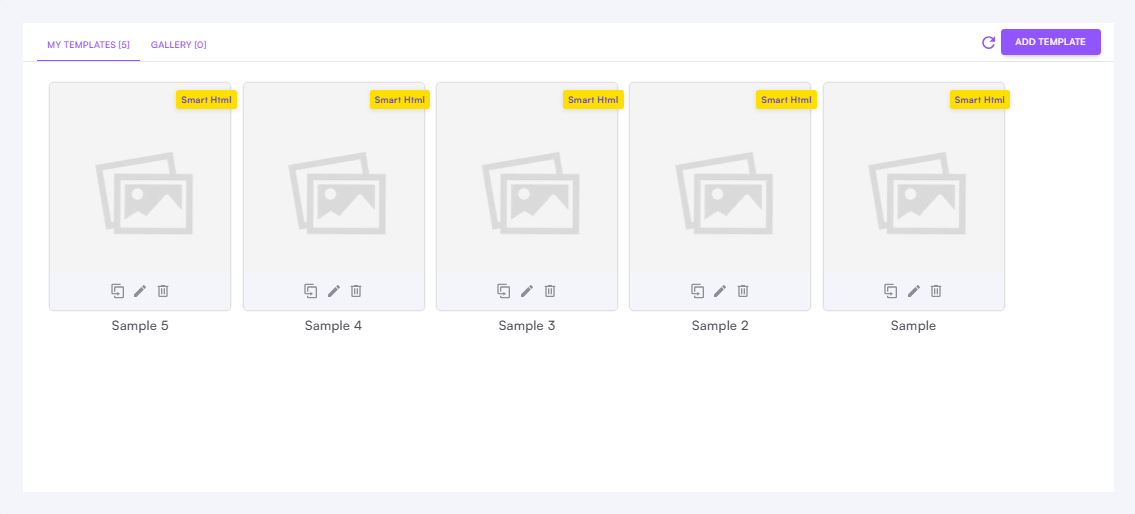
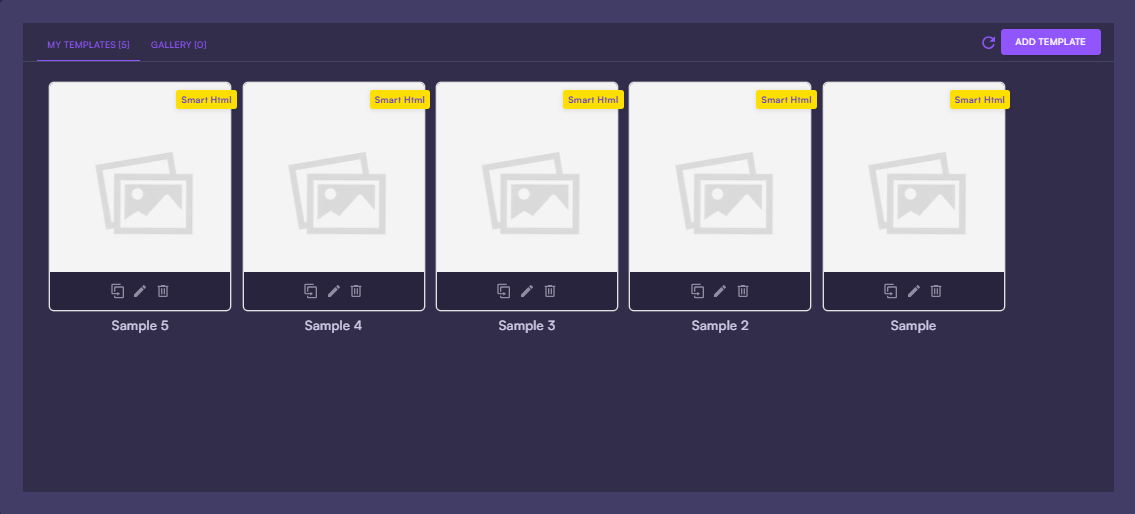
Sending settings
Along with the email subject, you can also determine the “From name” shown in email clients for each email.
By clicking > you can also set the From email address (which is always tied to your sending domain), Reply to email and the Preview text (typically shown in email clients just beneath the Subject).
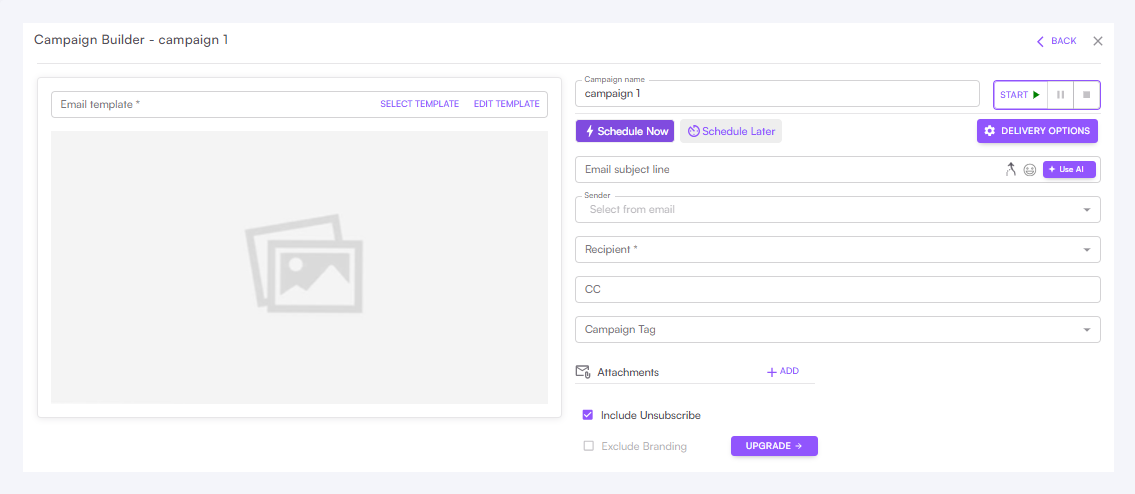
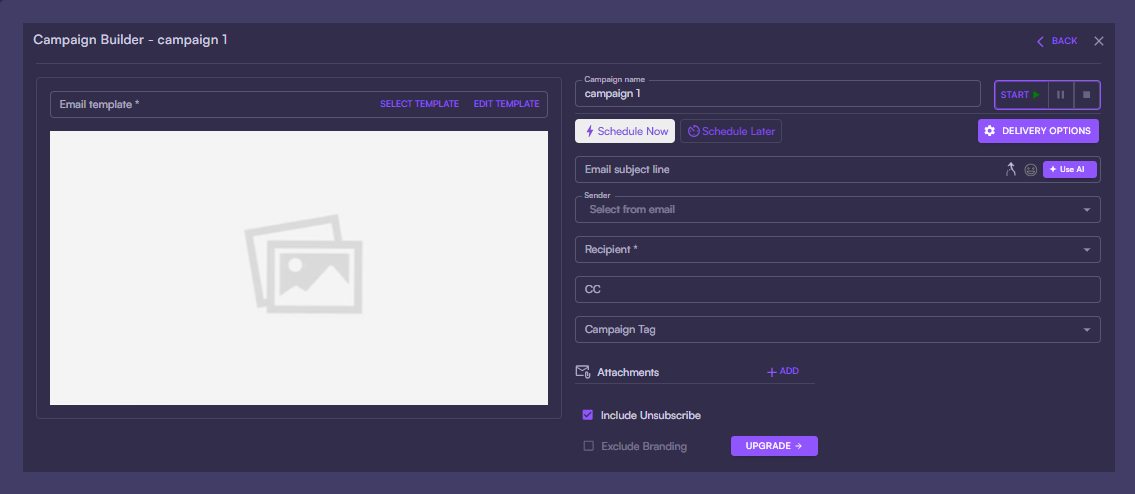 You can include dynamic variables in these fields, too, making them personalized for each recipient of your campaigns, Cocoonmail and transactional emails. Just click the contact property, event property or data variable icon next to each field.
You can include dynamic variables in these fields, too, making them personalized for each recipient of your campaigns, Cocoonmail and transactional emails. Just click the contact property, event property or data variable icon next to each field.
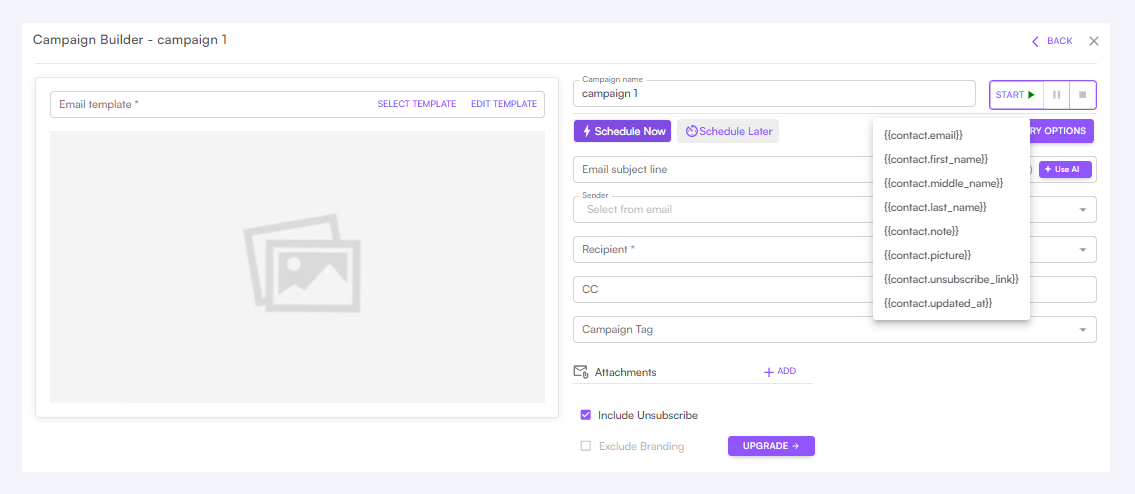
 You may want to add contact data into your emails, for example, a first name or a purchased product’s name. You can do this by adding dynamic content to your email.
You may want to add contact data into your emails, for example, a first name or a purchased product’s name. You can do this by adding dynamic content to your email.
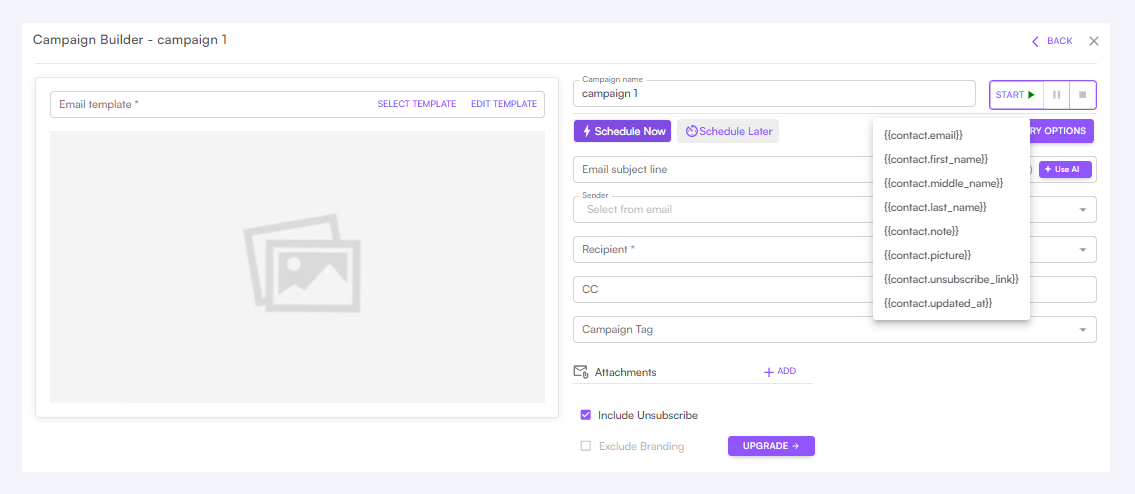
 Learn more about personalizing emails
Learn more about personalizing emails
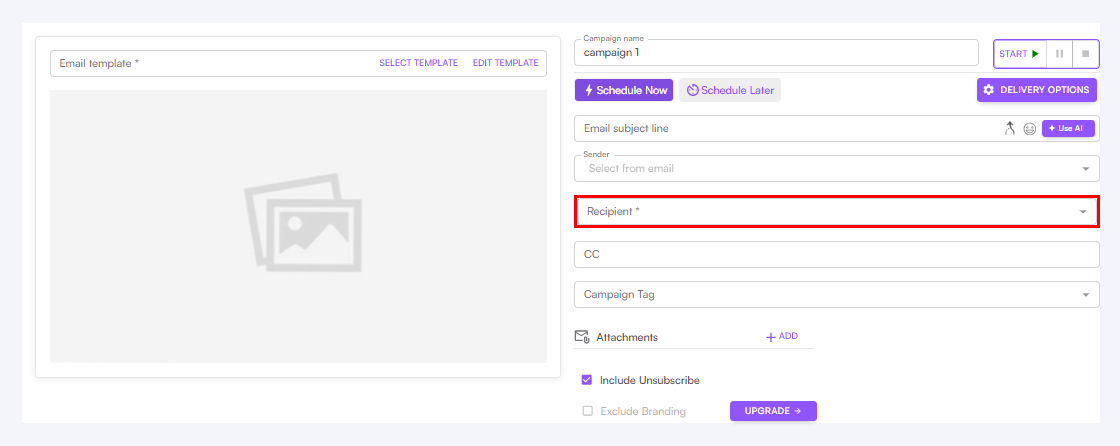
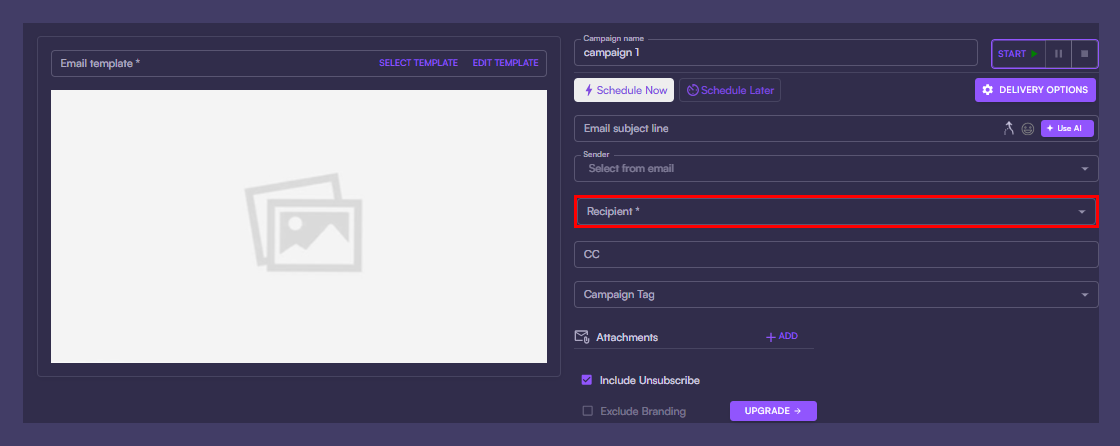
Make your message visual
When you design an email with Cocoonmail, you can add instructive screenshots, GIFs, or images to create an engaging email.
Simply drag and drop any image (including GIFs!) into the editor.
You can also easily add links, lists, buttons and dividers to create more engaging and useful emails.
We also offer a styling panel to customize design elements like font size, text color, background color, borders and spacing.
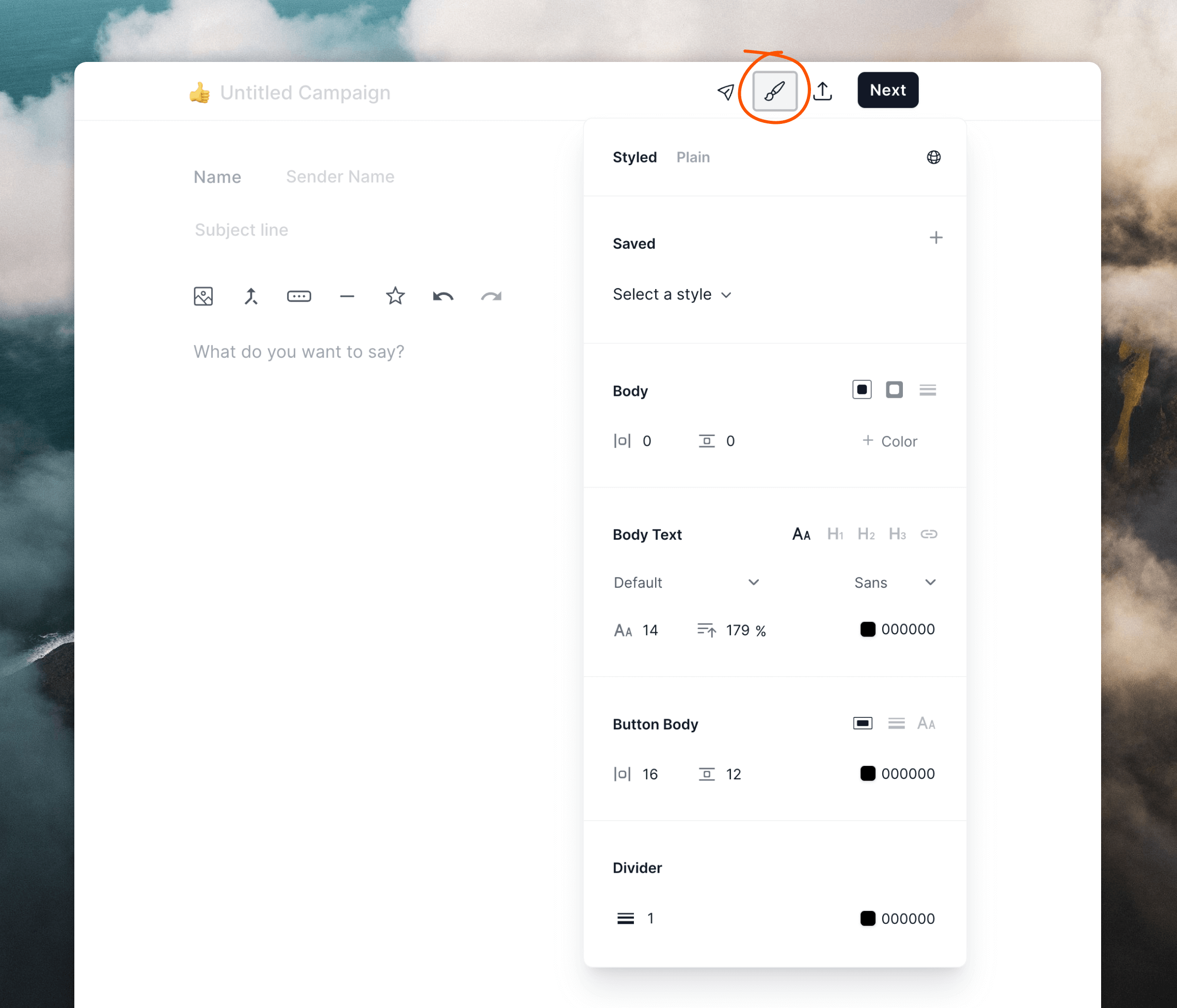 Read more about our editor
Read more about our editor
Preview your email
Once you are happy with the design of your email, you can preview it in your email client.
Click the Preview icon in the top right corner of the email editor to send a test email to yourself or anyone on your team from the “Send a Preview Email” modal.
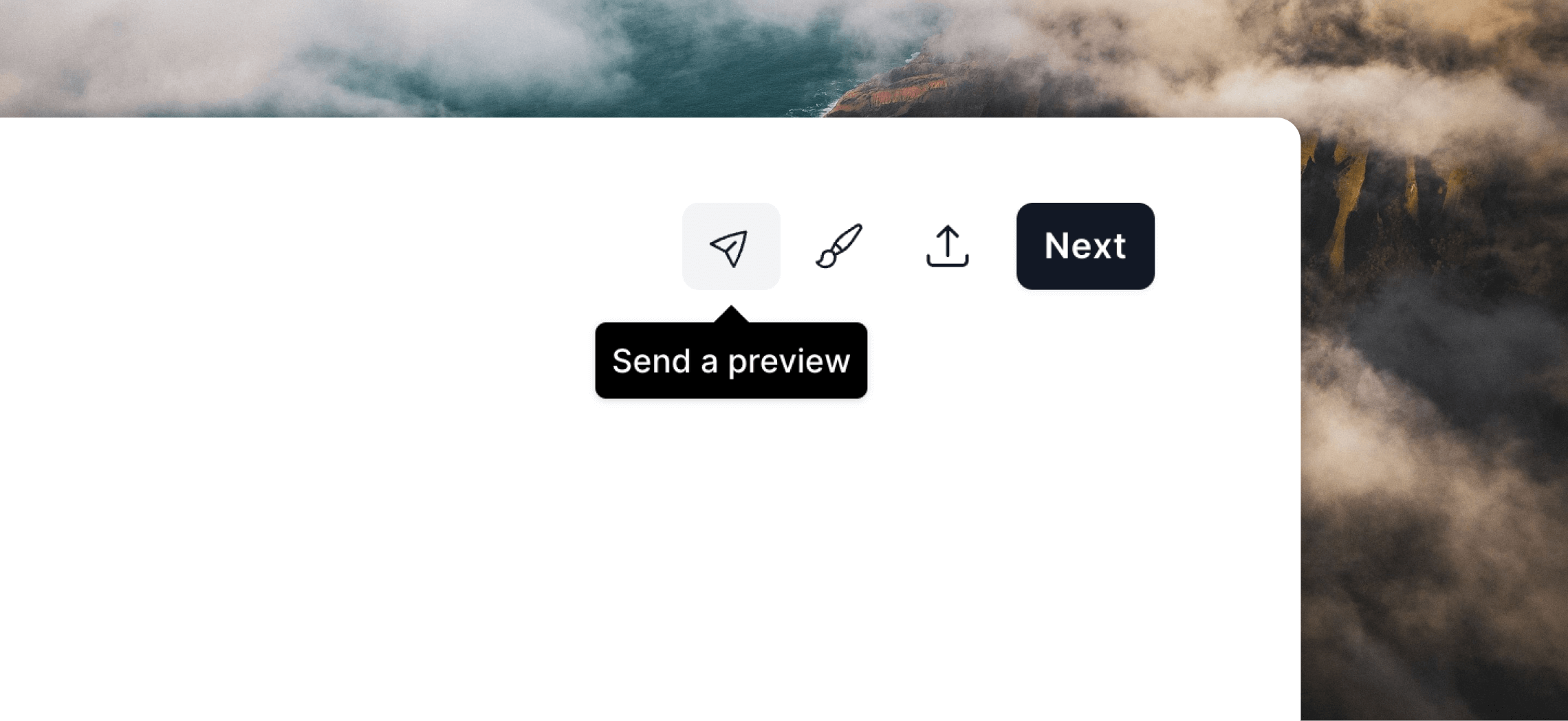 If you have dynamic content in your email, you can add custom content on the Dynamic content tab.
If you have dynamic content in your email, you can add custom content on the Dynamic content tab.
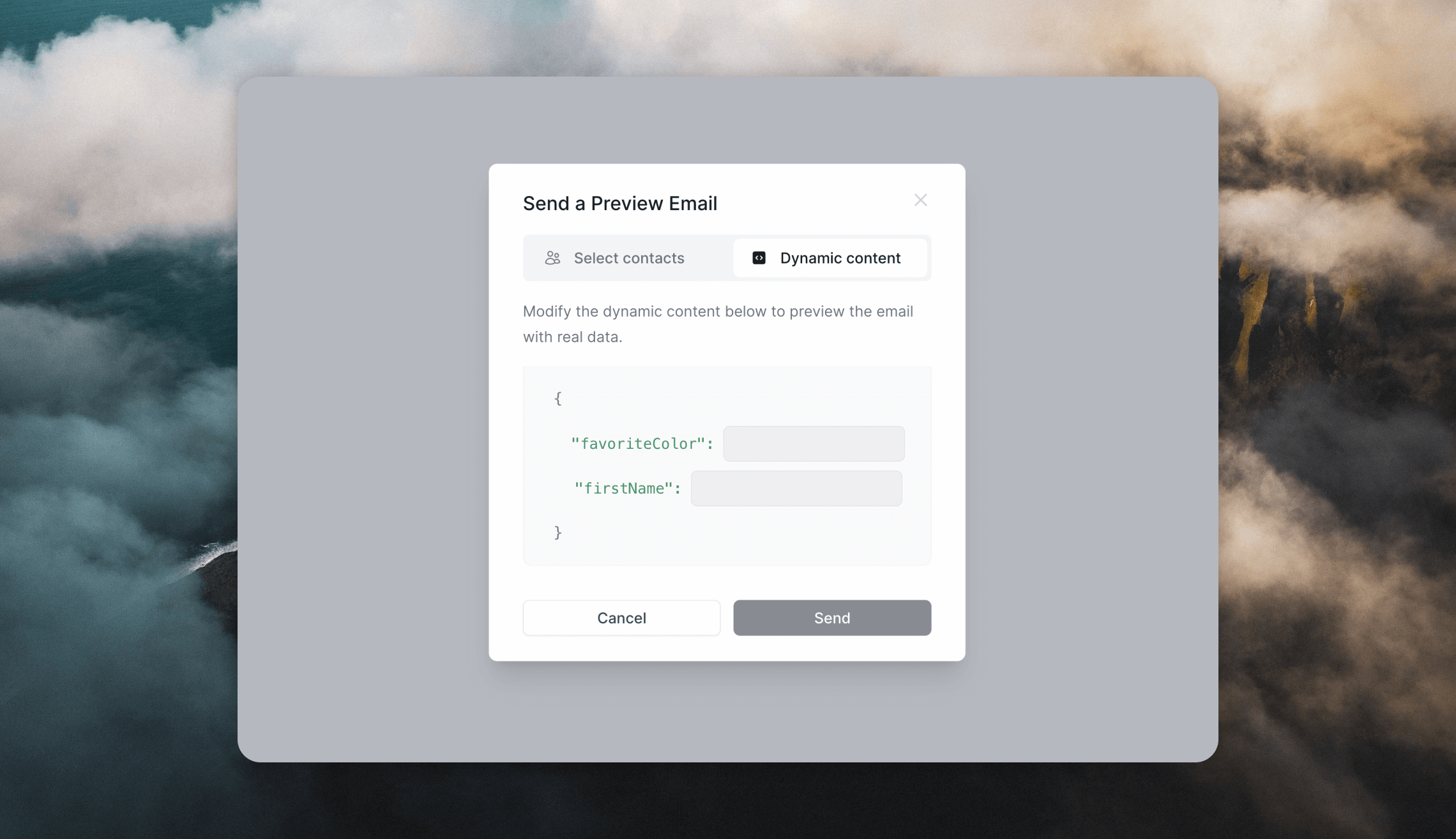 You can also test sending emails by using email addresses with
You can also test sending emails by using email addresses with @example.com and @test.com domains. This will not actually send emails but is a great way to test Cocoonmail, schedule campaigns, or test transactional emails without affecting your own sending domain’s reputation.
Set up your email sending for the first time
Now you’re ready to send the email!
You are able to select which contacts to send to, then either send it now or schedule it for later.
Wondering what the next step is to get started implementing emails for your SaaS? Check out the getting started guide.
Did we miss something?
Not to worry! Just email our support team at support@cocoonmail.com ✌️ 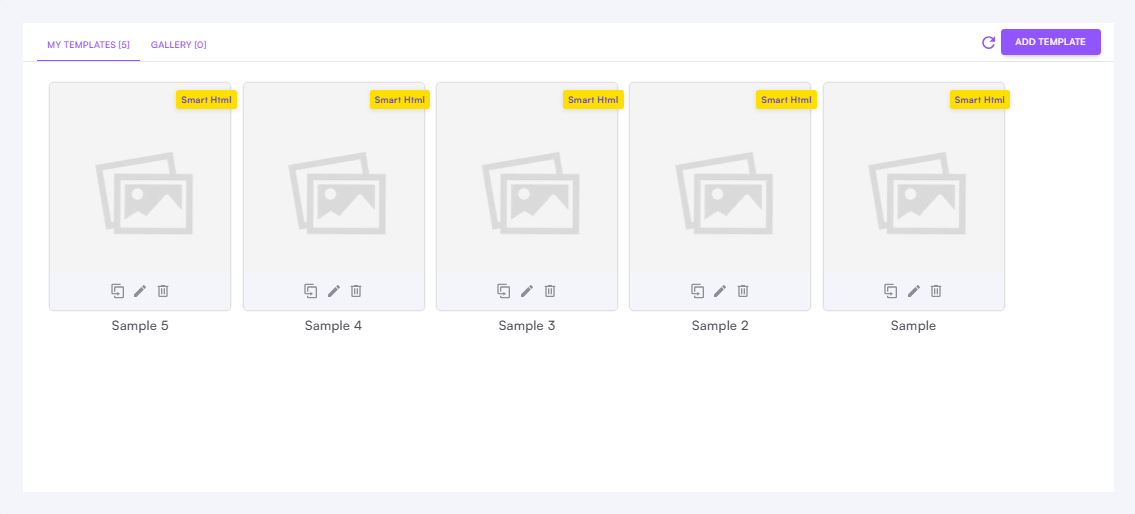
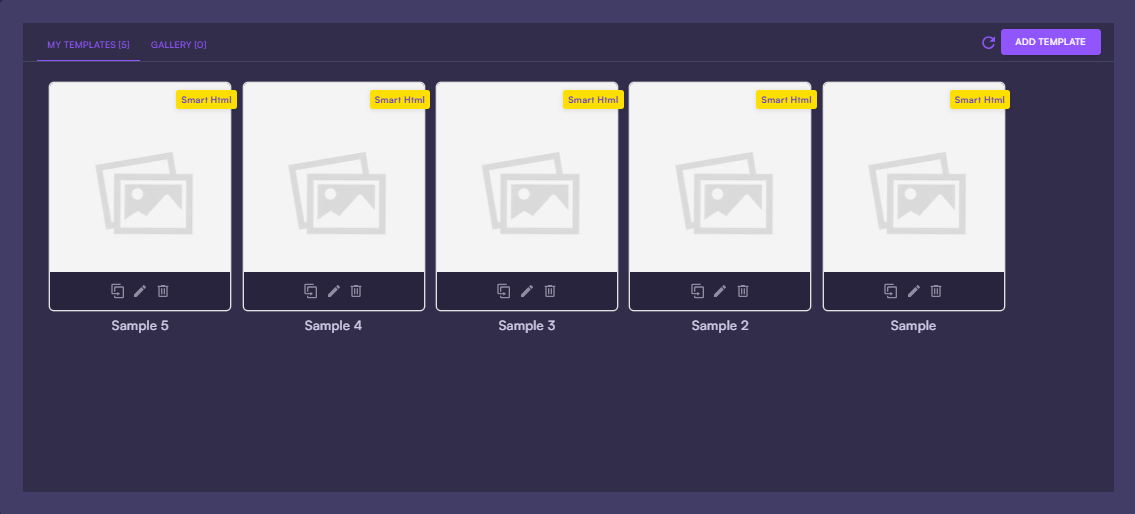
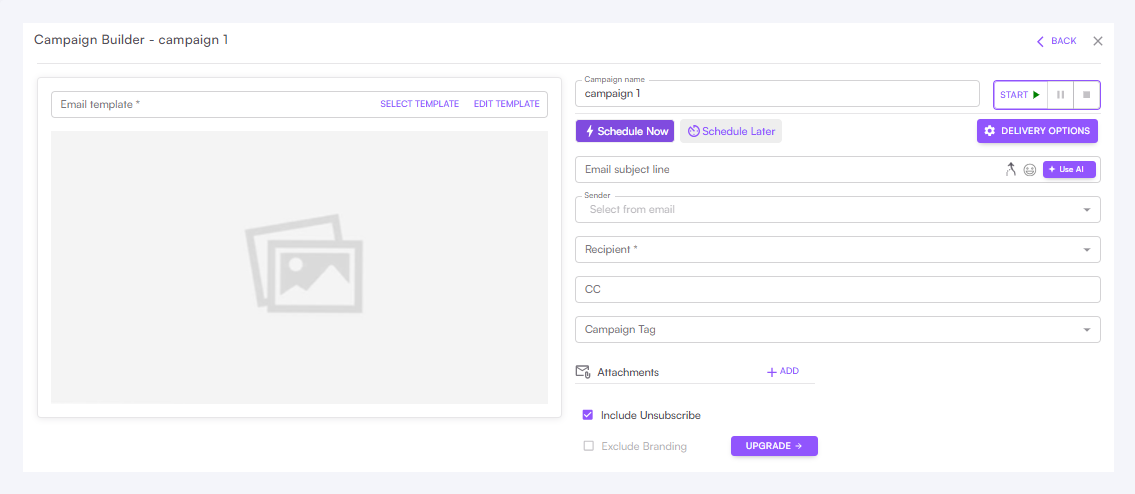
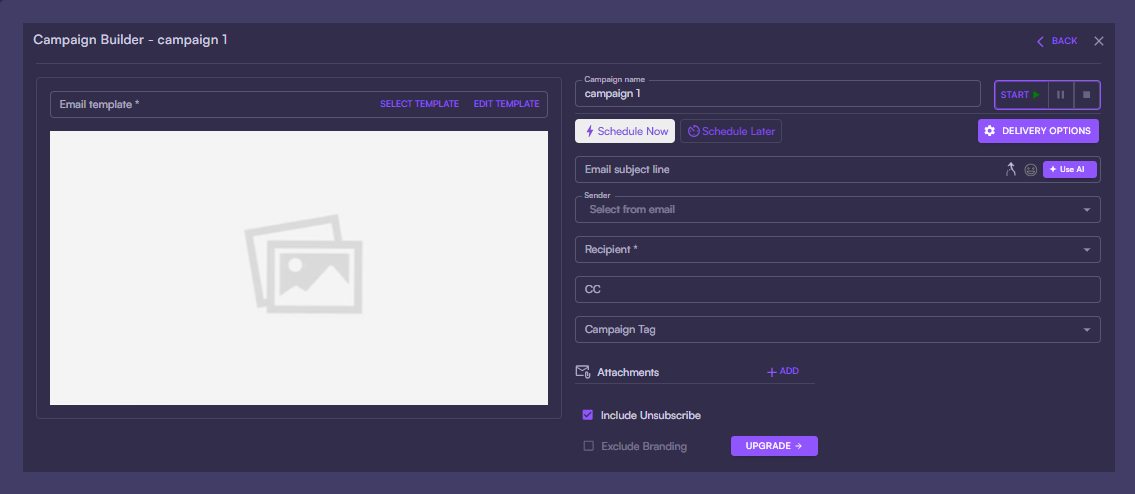 You can include dynamic variables in these fields, too, making them personalized for each recipient of your campaigns, Cocoonmail and transactional emails. Just click the contact property, event property or data variable icon next to each field.
You can include dynamic variables in these fields, too, making them personalized for each recipient of your campaigns, Cocoonmail and transactional emails. Just click the contact property, event property or data variable icon next to each field.
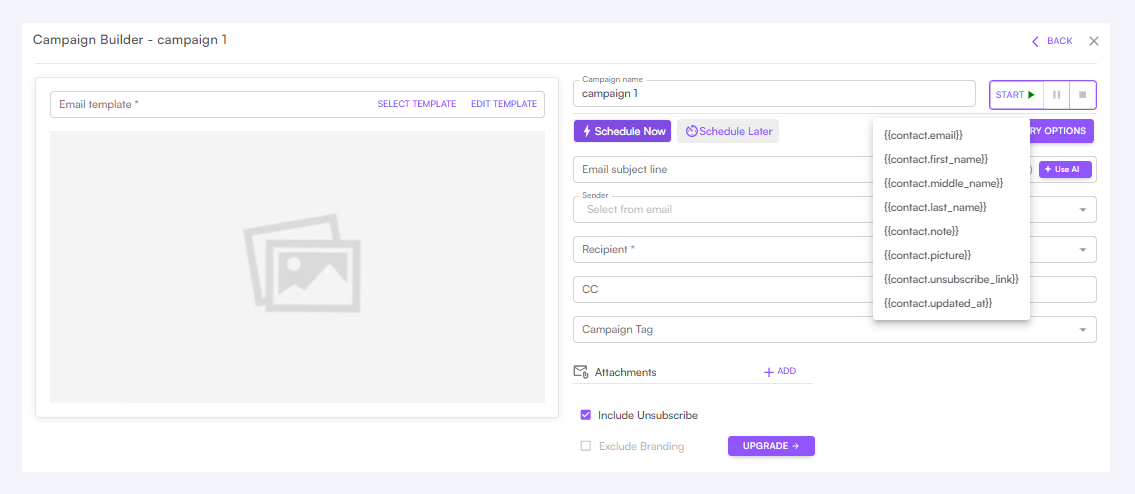

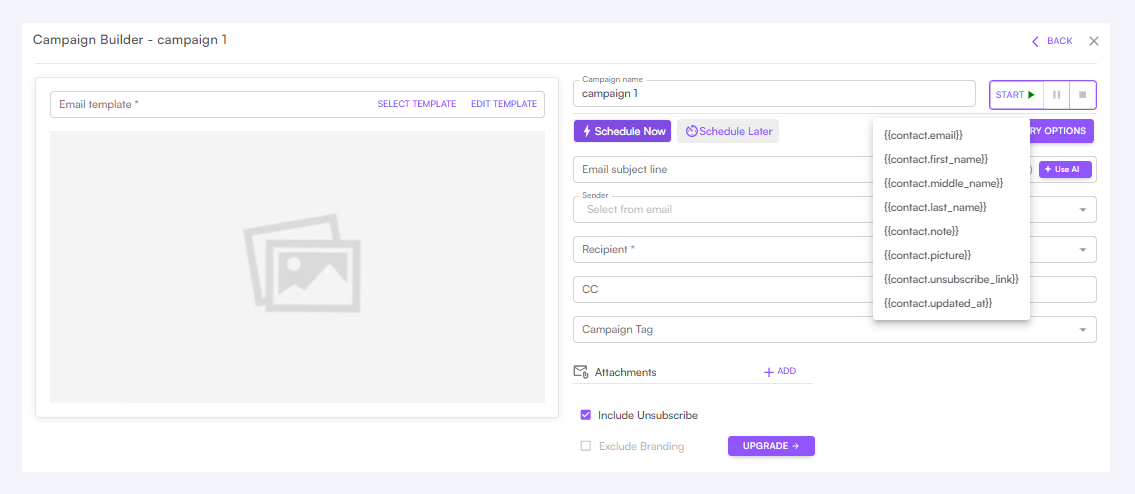
 Learn more about personalizing emails
Learn more about personalizing emails
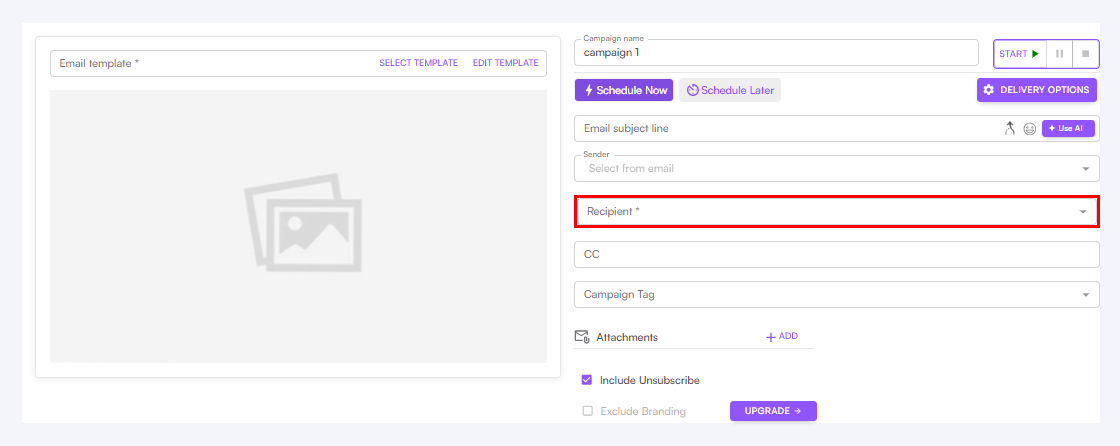
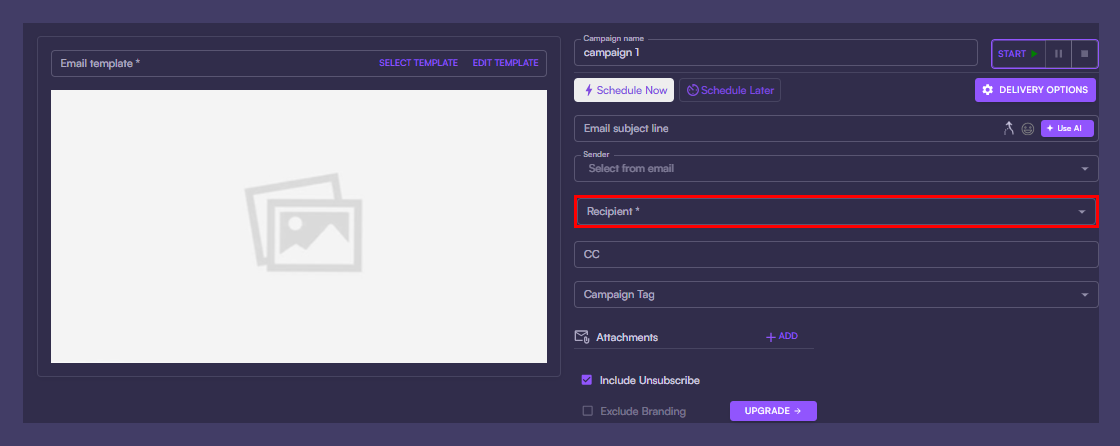
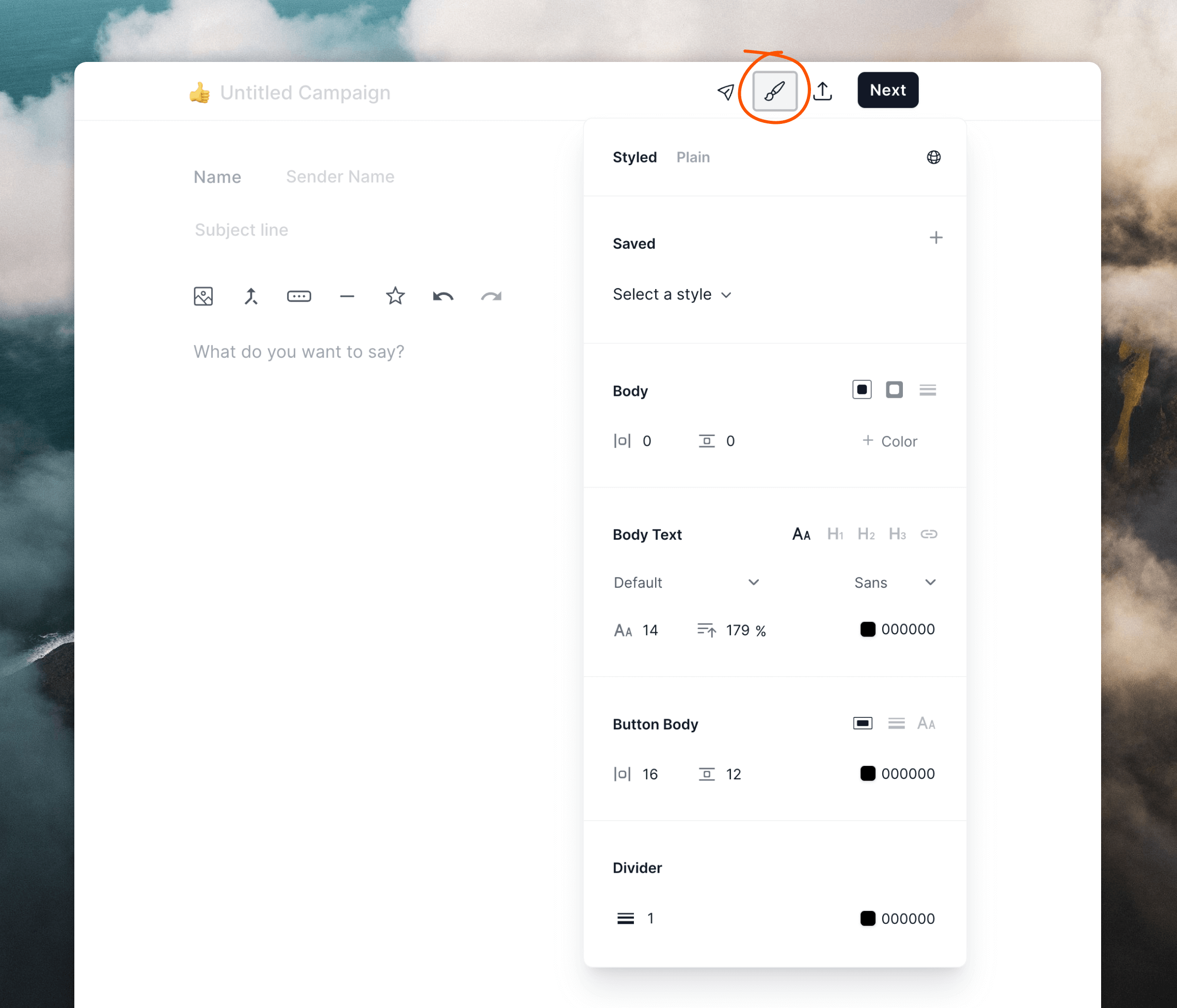 Read more about our editor
Read more about our editor
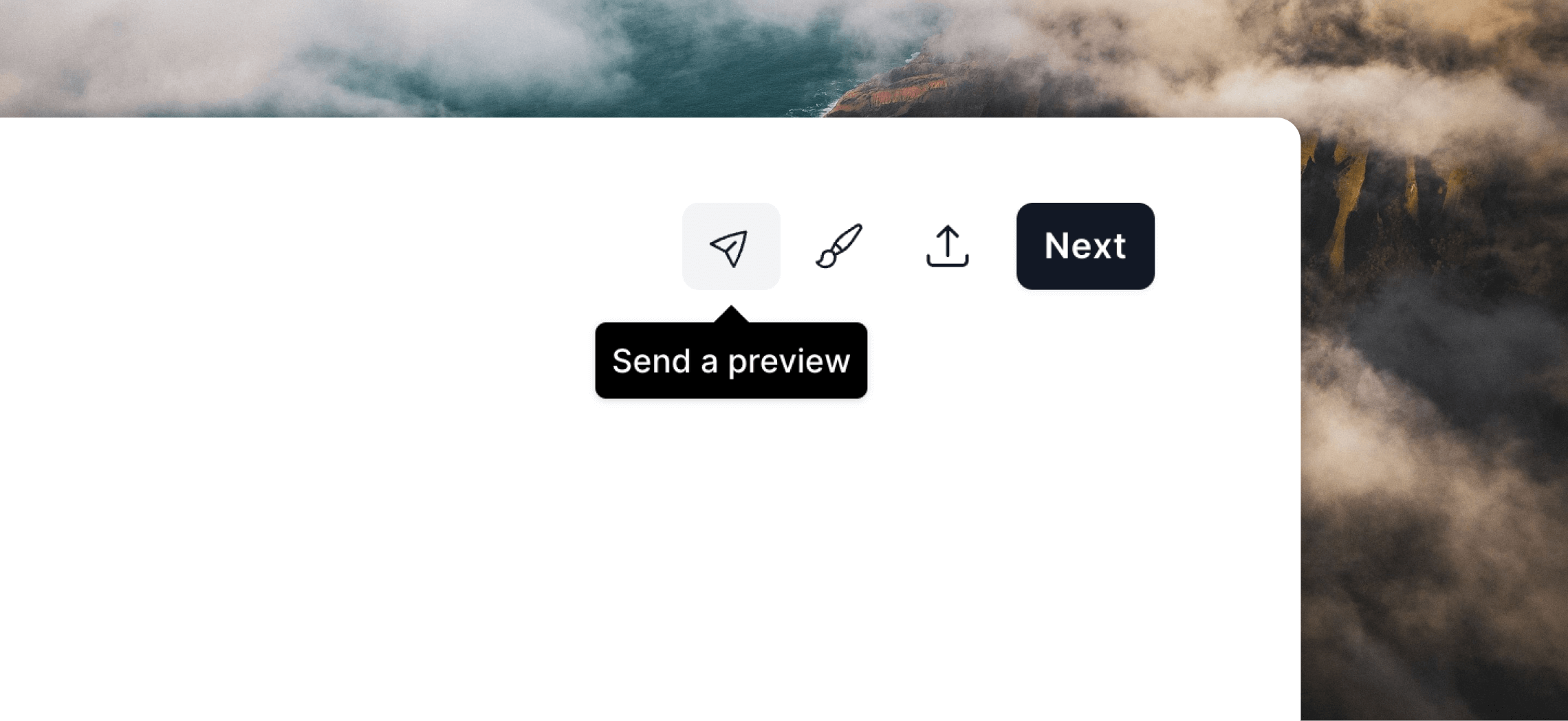 If you have dynamic content in your email, you can add custom content on the Dynamic content tab.
If you have dynamic content in your email, you can add custom content on the Dynamic content tab.
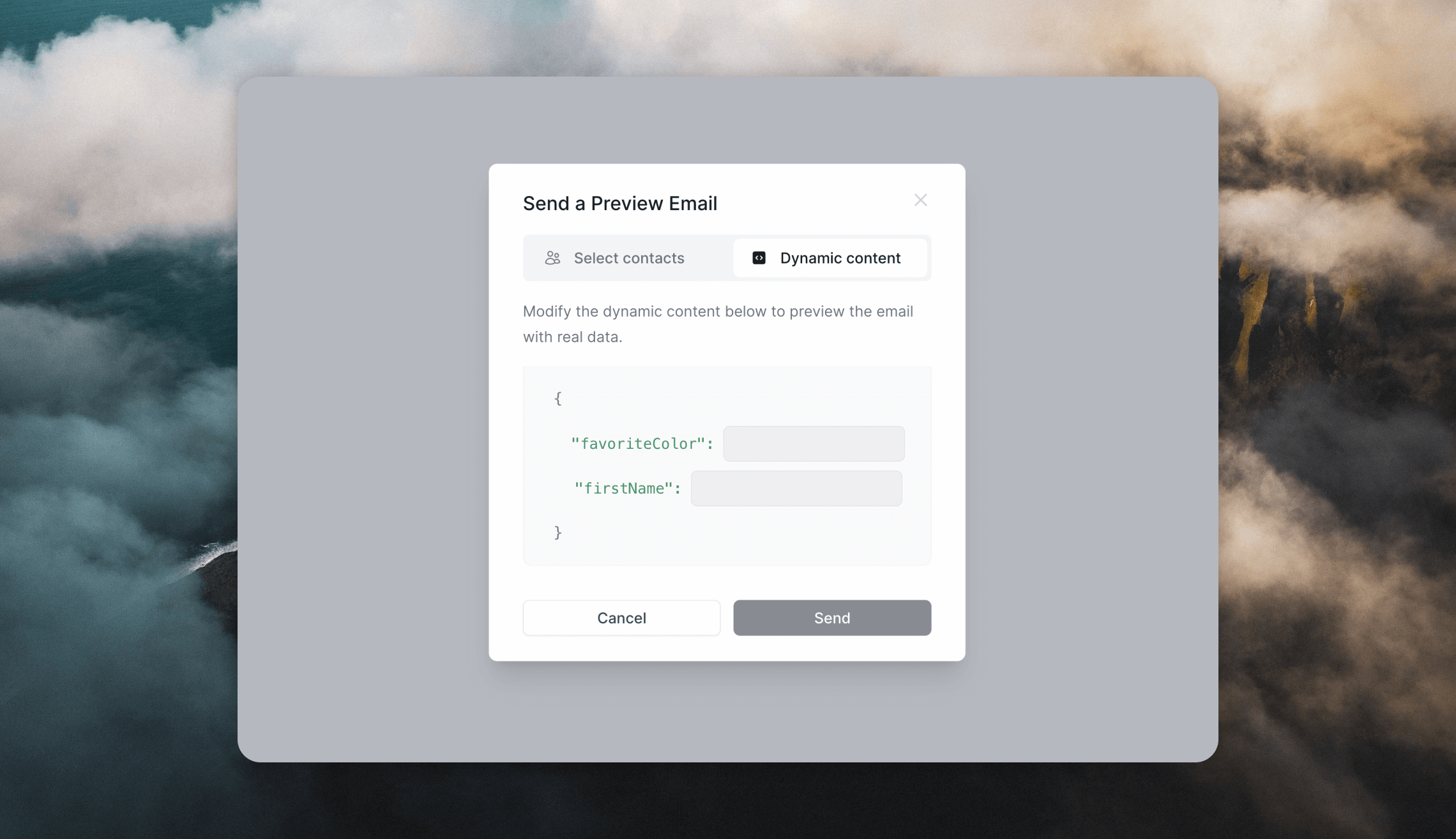 You can also test sending emails by using email addresses with
You can also test sending emails by using email addresses with