Formatting text
Once you have written content in your email, you can apply styles by highlighting the text. This will bring up a formatting toolbar with options that give you a lot of control over your written content.
 You can choose between different headings, style text bold, italic, underline as well as add links. You can also change text size and color.
Text can also be easily changed into lists, quotes and inline code blocks.
You can choose between different headings, style text bold, italic, underline as well as add links. You can also change text size and color.
Text can also be easily changed into lists, quotes and inline code blocks.


Adding elements
Emails can be more than just text. You can add the following elements to your emails:- images
- buttons
- dividers
- social icons

 You can add these elements from the toolbar above the editor, or by hovering over an existing element in your email and clicking the
You can add these elements from the toolbar above the editor, or by hovering over an existing element in your email and clicking the + plus icon on the left.


Images
As well as adding from the toolbar or the+ icon, you can drag or paste images into the editor.
Add a link to an image by selecting the element and then clicking the link icon in the toolbar.
Dynamic images
Images can become dynamic by clicking the⚡️ icon in the toolbar. Paste in an image URL and add dynamic parts of the URL.
Keep in mind that the image must be publicly accessible for this to work and the URL must end with a supported image file extension for email (like .jpg or .png). Additionally, these images should be hosted for a period of time that is relevant to the email’s lifecycle as they will not be stored in Cocoonmail.
Note that, just as with other dynamic content, if the contact or event property used for your dynamic image is missing, the email will not be sent.
Buttons
Buttons let you add call-to-action elements inside your emails. Add links to buttons by selecting the element and then clicking the link icon in the toolbar.Dividers
Dividers help separate or group content in your emails. Change spacing around dividers by clicking the drag-and-drop icon on the left and changing the padding values ([more about block settings below](/creating-emails/editing-emails/Block setting)).Social icons
You can add a row of social icons by clicking the star icon in the editor toolbar.Block settings
Block settings let you edit properties of different element “blocks” in your email. If you hover over a block in your email, you’ll see a drag-and-drop icon appear on the left.
 You can drag this icon to re-order elements in your email.
You can drag this icon to re-order elements in your email.

 If you click this icon you will open the block settings menu. Here you’ll see styling options for padding, radius, background color and horizontal alignment.
You can also duplicate and delete blocks from this menu.
If you click this icon you will open the block settings menu. Here you’ll see styling options for padding, radius, background color and horizontal alignment.
You can also duplicate and delete blocks from this menu.


Dynamic content
Marketing emails
Adding contact data into your campaigns and Cocoonmail is easy with dynamic content. Simply click on the Insert contact property or Insert event property icons in the editor toolbar and select the dynamic content item you want to add.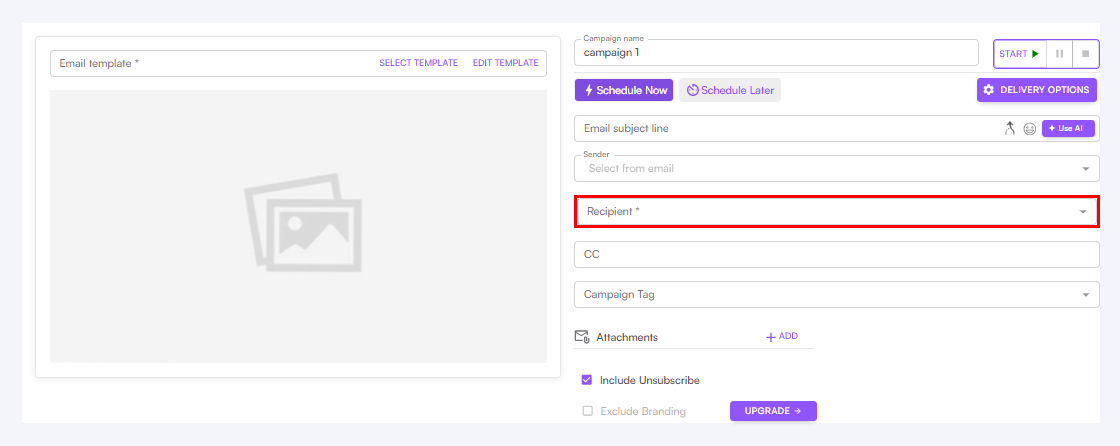
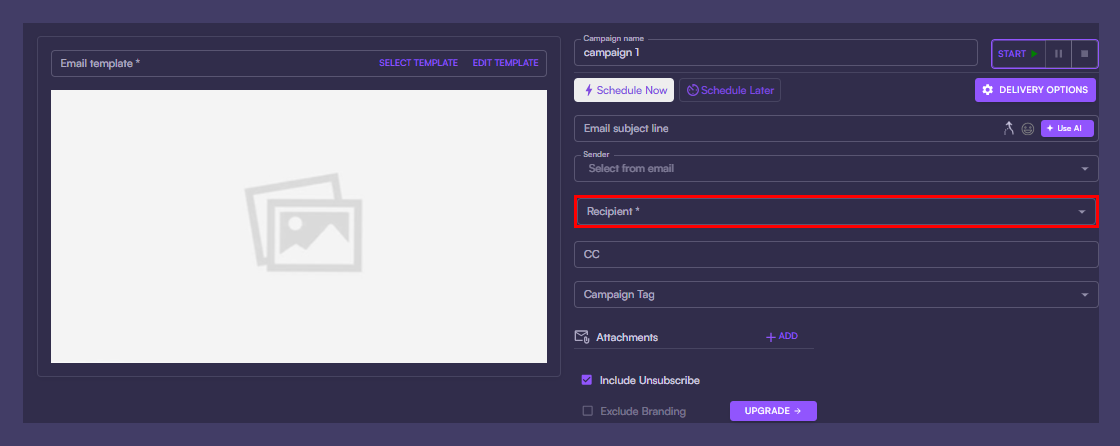 You can also add a fallback value, which can be important if contacts don’t all have a value for the inserted properties.
Another way to add dynamic content is to write tags directly into your email.
You can also add a fallback value, which can be important if contacts don’t all have a value for the inserted properties.
Another way to add dynamic content is to write tags directly into your email.

 You can find the name for contact properties in your API Settings. Use the “API Name” value inside the brackets:
You can find the name for contact properties in your API Settings. Use the “API Name” value inside the brackets: {firstName}, {email}, etc.
For event properties you need to add an EVENT_PROPERTY: prefix, like {EVENT_PROPERTY:productName}.
Transactional emails
Transactional emails can also contain dynamic variables. Add “data variables” to your email in the editor, then include values for these variables when you send the transactional email. You can create data variables in transactional emails from the editor toolbar. Data variables can also be added as links on text, images and buttons. Just click the data variable icon when adding a link and type your data variable.
Data variables can also be added as links on text, images and buttons. Just click the data variable icon when adding a link and type your data variable.
 You can also insert data variables in transactional emails manually by using the dynamic tag syntax. Just add the
You can also insert data variables in transactional emails manually by using the dynamic tag syntax. Just add the DATA_VARIABLE: prefix, like {DATA_VARIABLE:resetUrl}.
Read about sending transactional emails with data variables
Styled vs Plain emails
Cocoonmail offers two different email styling options, Styled and Plain.
 By default new emails are created as “Styled” emails in the editor. This option offers a range of design options that can be used to design the base theme for your email, like text and background colors, padding and borders.
A Styled email layout is a responsive central column with a maximum width of 600 pixels.
Plain emails are full-width emails with no base design options (though you can always style individual content as described at the top of this page). Plain emails better mimic emails sent from clients like Gmail and Apple Mail.
By default new emails are created as “Styled” emails in the editor. This option offers a range of design options that can be used to design the base theme for your email, like text and background colors, padding and borders.
A Styled email layout is a responsive central column with a maximum width of 600 pixels.
Plain emails are full-width emails with no base design options (though you can always style individual content as described at the top of this page). Plain emails better mimic emails sent from clients like Gmail and Apple Mail.
Style panel
If the Styled option is enabled (see above), you will see a Style panel when clicking the pencil icon. This panel shows options for changing base styles for your email. This includes all text, headings, links, buttons and dividers in your email, as well as design options for the main email body (padding, background and border).
 Any changes you make in the style panel will be applied to all matching elements in your email.
If you want, you can always edit specific elements individually from their own formatting toolbar. (However, if you make changes in the email’s style panel afterwards, individual styling will be overwritten.)
Any changes you make in the style panel will be applied to all matching elements in your email.
If you want, you can always edit specific elements individually from their own formatting toolbar. (However, if you make changes in the email’s style panel afterwards, individual styling will be overwritten.)

 There are helpful “Reset to default” icons if you ever want to return styling back to Cocoonmail’ default.
There are helpful “Reset to default” icons if you ever want to return styling back to Cocoonmail’ default.


Language selector
We’ve included a helpful language selector in the style panel. Using this will tell email clients which language your emails are written in. This increases the accessibility of your emails, plus some email clients may use this language information to auto-translate email content or offer translation options. The language selector does not have a default value. We recommend selecting the correct language for each of your emails.
Saved styles
Saved styles let you create repeatable styles that can be easily applied to new emails. Once applied, Saved styles can be tweaked on each email and changes will also be synced back to the main style set. This makes the same change on any other email that the styles are applied to. If your email is in Plain mode (see above), styles cannot be applied.Create a Saved style
To create a Saved style, click the+ plus icon in the style panel.
 Give your style a name and click the
Give your style a name and click the ✓ check icon or press Enter. This will create a Saved style based on the current styling options selected in the style panel and apply it to the current email.
 You can now add this Saved style to other emails.
You can now add this Saved style to other emails.
Apply a Saved style to an email
To add an existing style to an email, open the style panel and select a Saved style from the dropdown.
Edit a Saved style
To edit a Saved style, first open an email with it applied, or apply it to an email. Then change individual style options to your liking. When individual styles are changed, you’ll notice they are highlighted in purple, which denotes styles that have deviated from the main Saved style. A purple “Update” button also appears. Clicking this button updates the Saved style and also applies the changes to all emails that have the Saved style applied. This makes it really easy to change styles across many emails at once.
Alternatively you can create a new Saved style based on your changes by clicking the
A purple “Update” button also appears. Clicking this button updates the Saved style and also applies the changes to all emails that have the Saved style applied. This makes it really easy to change styles across many emails at once.
Alternatively you can create a new Saved style based on your changes by clicking the + plus icon.
This new Saved style will be applied to the current email. (Emails using the previous Saved style will retain that Saved style’s settings.)
Make one-off changes to a Saved style
You are free to make one-off custom design changes on an individual email. Just avoid clicking the “Update” button shown above as this will sync the changes to all other emails using the Saved style. Any subsequent updates made to the underlying Saved style will be synced to your email but your individual style changes made directly on the email will override any synced changes.Reset to a Saved style’s defaults
After making design changes to an email with a Saved style applied, you can get back to the Saved style’s defaults by clicking the reset button next to the “Saved” title. This will re-apply the Saved style’s design to your email and remove all custom edits.
Remove a Saved style from an email
To remove a Saved style from an email click on the – minus icon in the panel. This will revert back to any styles directly applied to the email before the Saved style was applied.
Duplicate a Saved style
You can easily duplicate a Saved style if you want to create a similar style for different emails. Open an email with a Saved style applied, click the••• menu icon and select “Duplicate”.
 Give your new Saved style a new name then click the ✓ check icon or press Enter to save.
This will create a new Saved style using the current styles and apply it to your email.
Give your new Saved style a new name then click the ✓ check icon or press Enter to save.
This will create a new Saved style using the current styles and apply it to your email.