1
More control over design
You can use Cocoonmail’ design editor to create (and then easily edit) beautiful transactional emails instead of having to code them with HTML.
2
Better visibility of sent emails
You get full visibility on which emails are being sent, when, and to whom in your Cocoonmail account. Auth0 doesn’t offer this view.
Set up Cocoonmail SMTP in Auth0
Go to Branding -> Email Provider in your Auth0 dashboard. Scroll down and click on SMTP Provider. In the SMTP Provider Settings section below, enter a value into the “From” field. This value will always be overwritten by the values set in your Cocoonmail templates from the next step, so it can be anything. In the SMTP Provider Settings section enter the following data:| Field | Value |
|---|---|
| Host | smtp.cocoonmail.com |
| Port number | 587 |
| Username | cocoonmail |
| Password | An API key copied from your API settings in Cocoonmail |
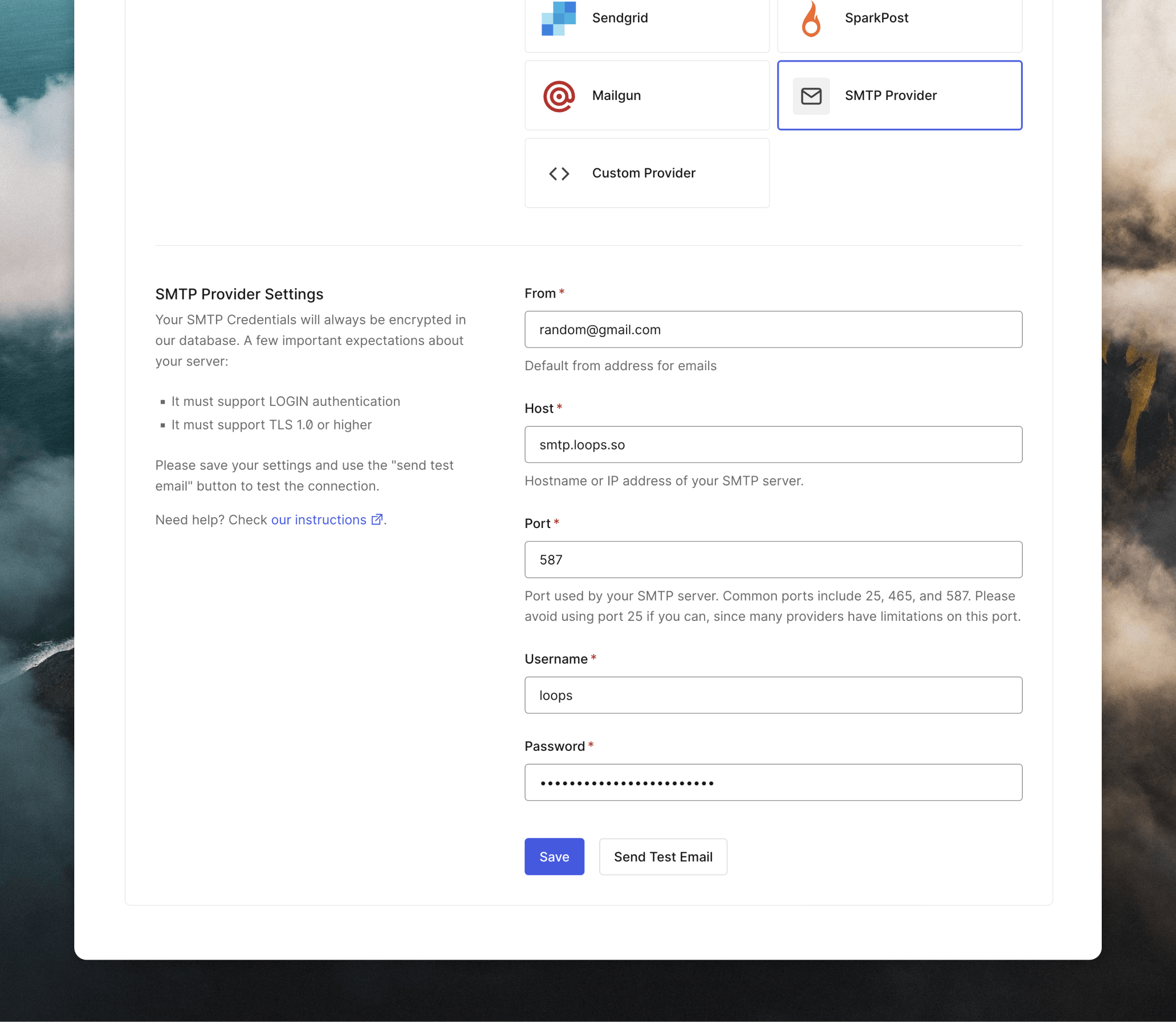
The Send Test Email button here will not work due to how the Cocoonmail SMTP system works. You can test your connection in a later step.
Create Transactional emails in Cocoonmail
Next, create new transactional emails for the emails you are sending from Auth0. Go to Branding -> Email Templates to view the full list. Read our guide for creating transactional emails In Cocoonmail, go to the Transactional page and click New. Alternatively, you can select one of our many ready-made templates from the Templates page.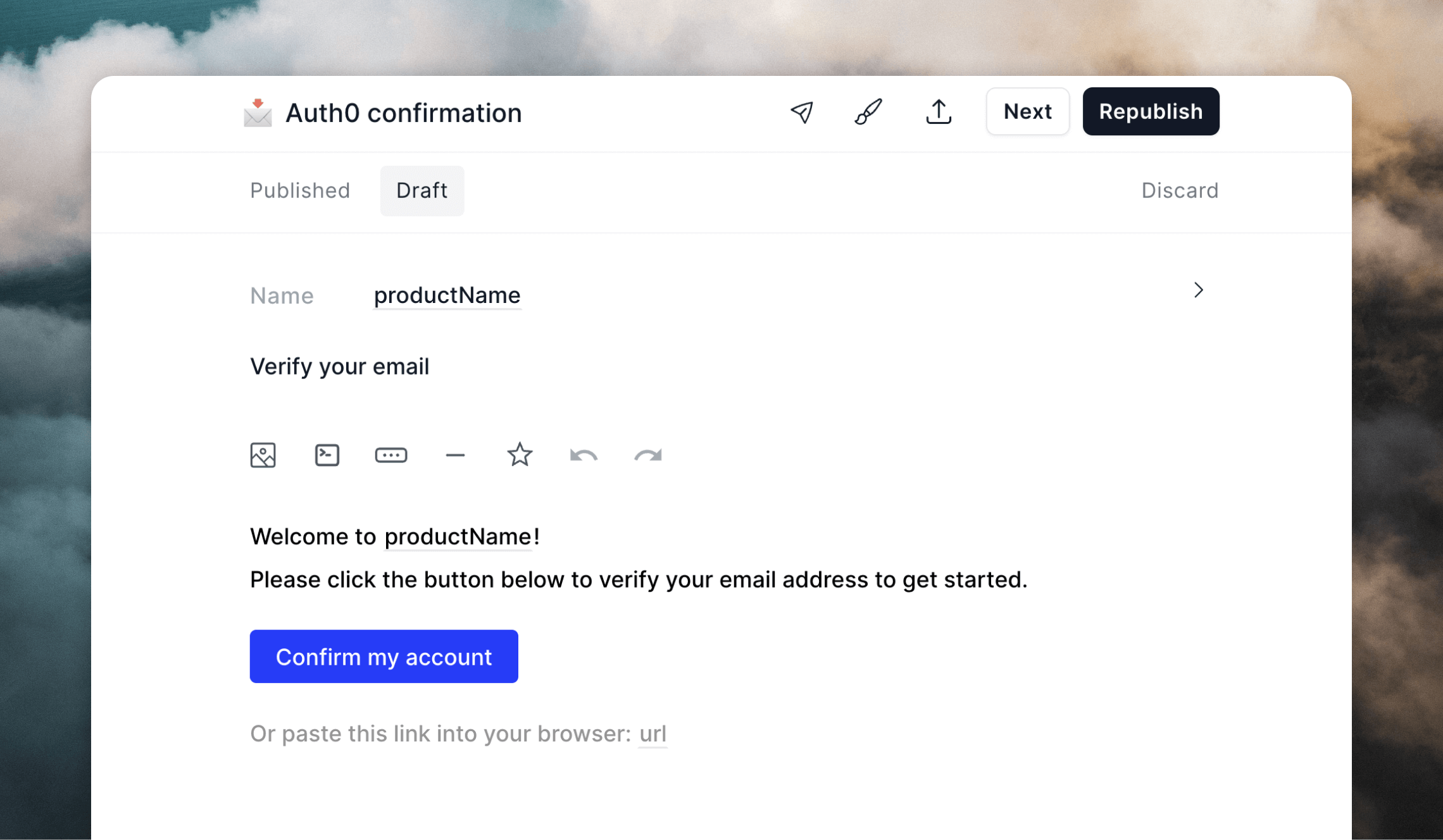 You can then use the Cocoonmail editor to create nicely-designed templates or make them as simple as you like.
You can even save styles so you can easily apply consistent branding to all of your emails.
For each Cocoonmail template you create, you need to add data variables, which allow data from Auth0 to be inserted into each email.
You can check the list of Common variables supported in each email from the Auth0 documentation.
Once you’re done creating the email and adding the data variables, click Next. On the next page, click the Show payload button to view the API payload for your template. You will need this for the next step.
You can then use the Cocoonmail editor to create nicely-designed templates or make them as simple as you like.
You can even save styles so you can easily apply consistent branding to all of your emails.
For each Cocoonmail template you create, you need to add data variables, which allow data from Auth0 to be inserted into each email.
You can check the list of Common variables supported in each email from the Auth0 documentation.
Once you’re done creating the email and adding the data variables, click Next. On the next page, click the Show payload button to view the API payload for your template. You will need this for the next step.
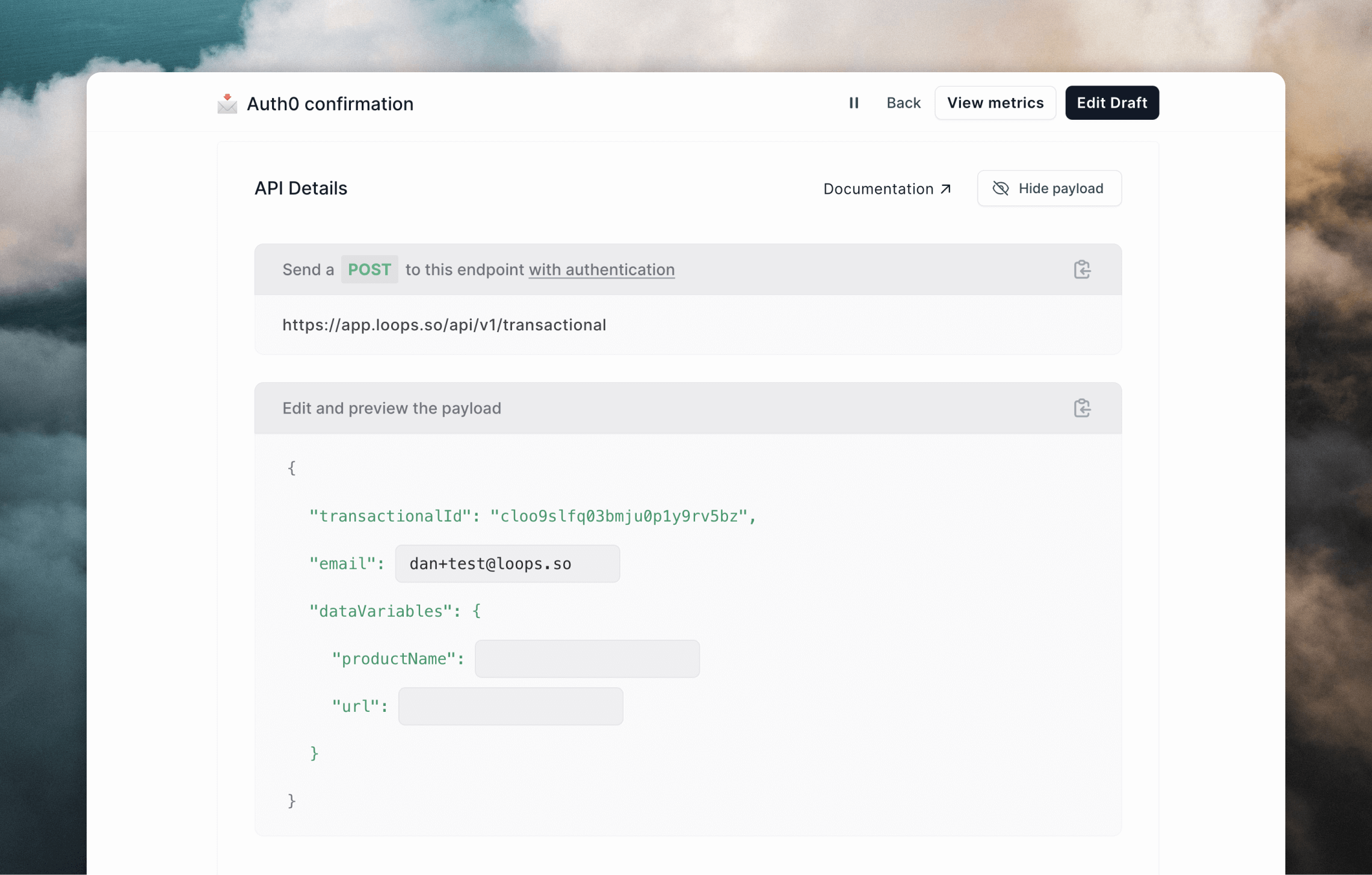 Make sure to also publish your email! It won’t send unless it’s published.
Make sure to also publish your email! It won’t send unless it’s published.
Configure email templates in Auth0
The final step is to make sure your emails in Auth0 are configured to send the correct data to Cocoonmail. Cocoonmail SMTP integrations work a bit differently than most. Instead of sending a text or HTML email body, you set them up to send API-like data. In Auth0, go to Branding -> Email Templates, then edit each template to contain the payload as shown in the previous step (you can click the clipboard icon in Cocoonmail to copy the full payload). Once pasted into the Message body, you need to add the Auth0 message variables into the payload. You can do this using double curly brackets like{{ url }}.
Here is an example “Verification Email (using Link)” email template. This payload was copied from the template’s Publish page in Cocoonmail, then the {{ user.email }} and {{ url }} Auth0 variables were added.
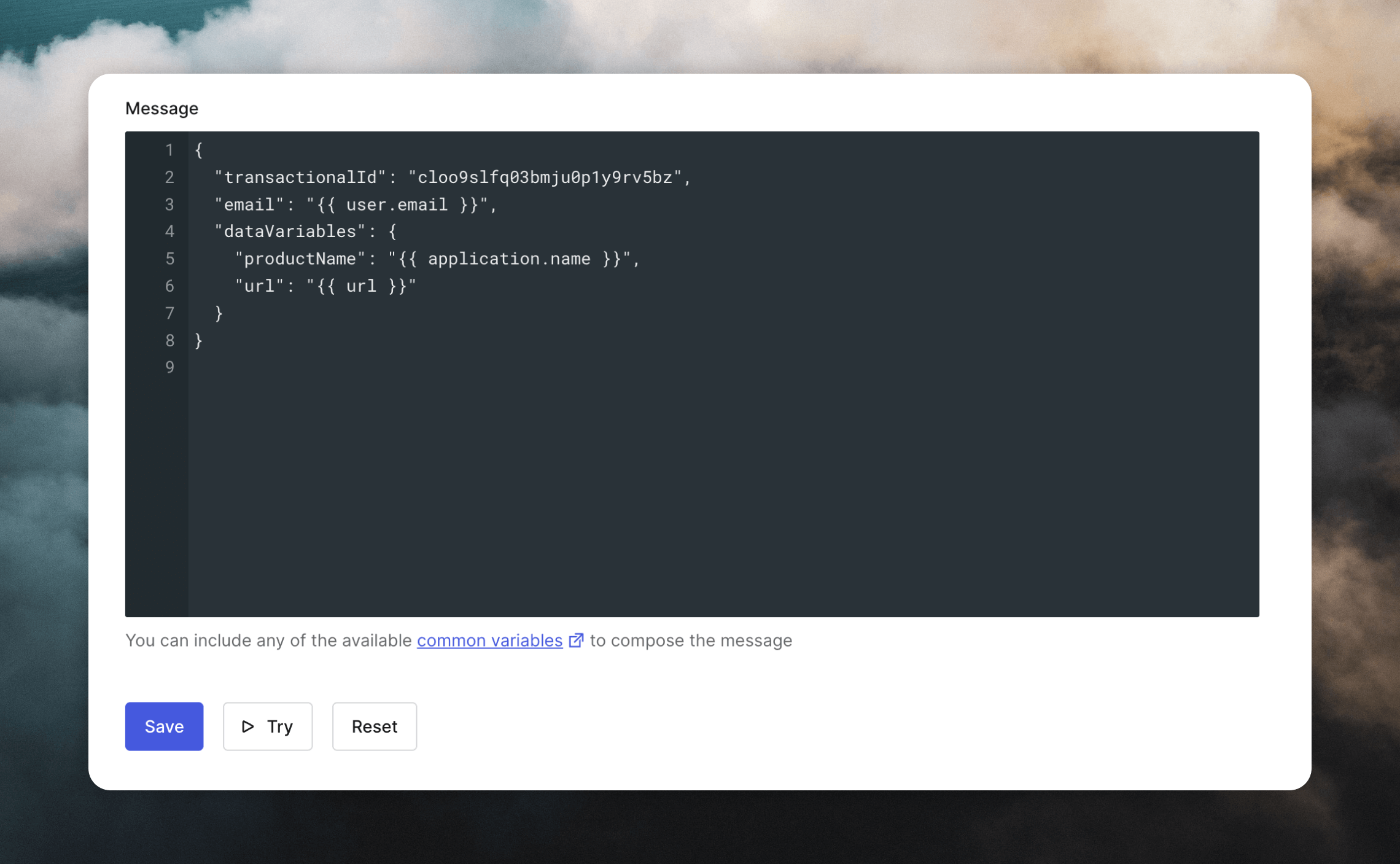 To test that everything works, click the Try button beneath the editor. Insert your email address in the modal that appears, then click Try to send the email.
You will also be able to see activity for your email sends in Monitoring -> Logs.
The best way to view your Auth0 email history is in Cocoonmail. Go to your Transactional page then click on one of your emails. Click on Metrics in the left menu to view a page containing a table showing all sends and some statistics.
To test that everything works, click the Try button beneath the editor. Insert your email address in the modal that appears, then click Try to send the email.
You will also be able to see activity for your email sends in Monitoring -> Logs.
The best way to view your Auth0 email history is in Cocoonmail. Go to your Transactional page then click on one of your emails. Click on Metrics in the left menu to view a page containing a table showing all sends and some statistics.
Important notes
- The subject in Auth0 templates is always overwritten by the subject added to the corresponding template in Cocoonmail.
- The sender email configured in your Auth0 SMTP settings is always overwritten by the “From” address added to your templates in Cocoonmail.
- Any enabled Auth0 template not set up with the correct API-like payload will fail to send.